Do you know WiFi calling? This technology allows you to call your contacts using the Internet connection of a wireless network, both at home and anywhere else.
In this article, I tell you what exactly WiFi calling is, how it is used, and how you can activate it on your device. I also find out if they are free and what requirements you must meet to use them.
What is WiFi calling?
WiFi calling, also known as VoWiFi calling or WiFi calling, is a technology that allows users to make voice calls over a wireless network.
In this way, it is possible to establish communication without depending exclusively on the traditional mobile telephone infrastructure. Little by little, more operators and devices support this protocol.
What is a WiFi call for?
The main advantage it has is its ability to offer high-quality voice communications in places where the mobile phone signal may be weak or there is no coverage.
Therefore, they are interesting for remote areas, buildings with thick walls that block the conventional signal, and underground locations. With the WiFi call, the transmission is done over the Internet, maintaining good audio quality even without coverage.
But that is not all. This technology would allow you to make free international calls with WiFi if your operator establishes it. In reality, it is a technology very similar to WhatsApp calls.
Obviously, before making an international call using WiFi, I recommend that you check if your company is going to charge you a special rate or not.
How is WiFi calling used?
In this section, I am going to focus on how WiFi calling is used and works. My intention is for you to learn more about this technology.
So that you have no doubts, we are going to review its main characteristics. Likewise, the list includes interesting aspects of this protocol:
- Integrated into the operating system. One interesting thing about WiFi calls is that they are not tied to any specific application. Rather, if your mobile phone is compatible and your operator offers the service, it is integrated into the operating system itself. Therefore, to use this technology, you only have to access the phone app on your device.
- It is rare that they have extra costs. Typically, WiFi calls are activated by default by the operator without entailing an extra cost for the user. In addition, calls you make over WiFi will be charged conventionally, taking into account the rates of your contract.
- Forget coverage. WiFi calling allows you to make phone calls even in areas without mobile network coverage, as long as a connection to a local network is available. This is very interesting in some cases and even allows you to travel without activating roaming.
- Good sound quality. In home environments, where there is usually better WiFi coverage compared to the mobile network, WiFi calling tends to offer more stable and higher quality communication, with fewer outages. Of course, you should make sure to increase the WiFi signal on Android so that communication is reliable.
- You don’t have to worry about compatibility. WiFi calling does not limit the ability to call any phone number. The infrastructure changes from the carrier towers to the WiFi network, but the phone numbers are still valid, and the recipient does not need to also use WiFi calling. This is a plus point compared to free calling applications, which almost always require being installed on both devices.
As you can see, WiFi calls are an excellent alternative to conventional calls, especially when coverage is not good.
How to make free calls over WiFi?
Now that you know the ins and outs of WiFi calling, it’s time to talk about activating it. Generally speaking, you need to meet these two requirements:
- That your operator supports this technology. In Spain, the operators that offer VoWiFi are the following: Movistar, O2, Vodafone, Orange and Jazztel. However, this list could change in the future. I encourage you to contact your provider to find out if they currently provide WiFi calling.
- Make sure your mobile phone is compatible. A little further down, I leave you a list of some of the models that support this technology. If yours does not appear, it does not mean that it is not compatible. Check its specifications on the manufacturer’s website or do a Google query to find out if it has WiFi calling.
How to activate WiFi calling on a Samsung
Samsung is one of the companies that most supports this technology. For this reason, there are numerous models, even in the low and mid-range, that offer this possibility.
If you have a Galaxy, do this to activate the corresponding feature:
- Open the Phone app.
- Go to Settings.
- Activate WiFi Calling.
Additionally, it is possible to add a quick setting to the notification curtain to quickly turn WiFi calling on or off.
How to activate WiFi calling on a Xiaomi
On a Xiaomi mobile, the procedure is somewhat more complex. This is how you do it if you have a device with MIUI:
- Go to the phone app and type *#*#869434#*#* in the dialer.
- As of now, WiFi calling is enabled.
- You can control its activation from the SIM cards and mobile networks menu, in the device settings.
- There you will see the option to Make calls using Wi-Fi.
How to activate WiFi calling on pure Android
Finally, we take a look at the steps you need to follow on a pure Android device, like the Google Pixel. This is the way:
- Go to the Phone application.
- Access the settings and press Calls.
- Tap Wi-Fi Calling to activate the corresponding feature.
What mobile phones have WiFi calls?
What is promised is a debt. Here you have a list of mobile phones compatible with WiFi calls. As you can imagine, not all models are there, but there are the most popular ones on the market.
Therefore, I encourage you to consult your device’s manual to verify if it really has WiFi calling, especially if it does not appear here:
- Galaxy Flip (all models)
- Galaxy Fold (all models)
- Galaxy Note 8, onwards
- Galaxy S8, S8+
- Galaxy S9, S9+
- Galaxy S10, S10+, S10e, S10 5G
- Galaxy S20, S20 5G, S20+ 5G/ S20 Ultra 5G
- Galaxy S21 5G, S21+ 5G, S21 Ultra 5G
- Galaxy S22, S22+, S22 Ultra
- Galaxy S23, S23+, S23 Ultra
- Iphone 5s
- iPhone 6, 6+, 6s, 6s+
- iPhone 7, 7+
- iPhone 8, 8+
- iPhone 11, 11 Pro
- iPhone 12, 12 Mini, 12 Pro, 12 Pro Max
- iPhone 13, 13 Mini, 13 Pro, 13 Pro Max
- iPhone 14, 14 Plus, 14 Pro, 14 Pro Max
- iPhone 15, 15 Plus, 15 Pro, 15 Pro Max
- iPhone SE second generation
- iPhone X, XR, XS, XS Max
- Motorola Moto G9 Play, G9 Plus
- Motorola Moto G71
- Oneplus 7 Pro
- Oneplus 8, 8T
- Oneplus 10 Pro
- Oneplus Nord 2, Nord 3
- Oppo A54 5G
- Oppo A94 5G
- Oppo Find X3 Pro
- POCO X4 GT
- Realme 7 5G
- Realme 8, 8 5G, 8 Pro
- Realme GT 2 Neo
- Realme GT 3T Neo
- Realme GT 5
- Realme GT master edition
- Realme Narzo 50 5G
- Samsung A8 (2018)
- Samsung A12
- Samsung A22 4G
- Samsung A33 5G
- Samsung A34
- Samsung A52
- Samsung A52s 5G
- Samsung A53
- Samsung A54
- Samsung A71
- Samsung M33 5G
- Samsung M52 5G
- Xiaomi 11 Lite 5G NE
- Xiaomi Mi12T Pro
- Xiaomi MI 9 lite, 9T, 9T Pro
- Xiaomi MI 10 Lite 5G, 10t lite
- Xiaomi MI 11, 11i, 11T
- Xiaomi MI 12, 12 Pro
- Xiaomi MI 13, 13 Pro
- Xiaomi Poco M4 Pro 5G
- Xiaomi Poco X3 NFC, X3 PRO
- Xiaomi PocoPhone F3
- Xiaomi Redmi 8
- Xiaomi Redmi 9, 9a
- Xiaomi Redmi 11 Pro 5G
- Xiaomi Redmi Note 4
- Xiaomi Redmi Note 8, Note 8 Pro, Note 8T
- Xiaomi Redmi Note 9 Pro, Note 9S
- Xiaomi Redmi Note 10, Note 10 5G, Note 10 Pro
- Xiaomi Redmi Note 11 Pro 5G
Have I helped you with this guide on WiFi calling? Please share it with others on your social networks. If you want to leave your opinion or clarify something, leave a comment below.
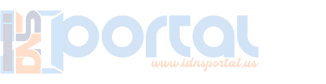
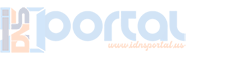

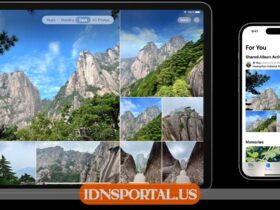


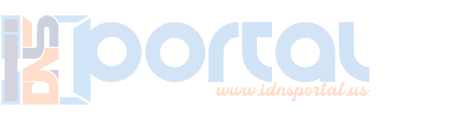

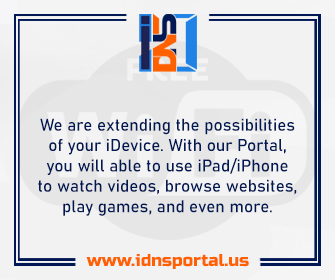

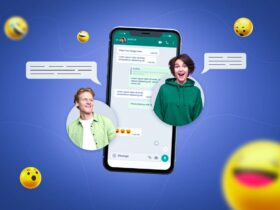

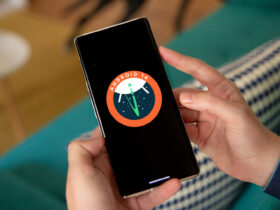
Leave a Reply
View Comments