Safari on iPhone and iPad works almost perfectly and satisfies users, which is why they use third-party applications less often. However, sometimes the branded browser starts to slow down and simply does not load sites: at first glance, the whole problem lies in Wi-Fi or cellular communications. But if they are in perfect order and other applications are working, you should clear the DNS cache on your iPhone. Surely you have heard about how this is done on Android or Windows. I suggest you figure out how it works and how to clean it.
Why don’t websites load on iPhones?
Each browser has a special temporary storage similar to a database that allows you to speed up access to sites based on recent requests. The device opens a DNS cache instead of remembering the site’s IP address, so it loads very quickly. It is generally accepted that operating systems have a DNS cache, but browsers have their own storage.
Over time, the cache can become corrupted, causing sites to load slowly on the iPhone or not open at all. This becomes especially noticeable in cases where only the browser does not work, while there are no difficulties with other online applications. The best solution is to reset the DNS cache on the iPhone, after which the problem should disappear. It is important to emphasize that clearing the cache does not affect your browsing history, passwords, or website data.
How to speed up the browser on an iPhone
At the same time, it is recommended to reset as often as possible for preventive purposes, and not only when sites stop loading in Safari. This is when you still need to clear the DNS cache on your iPhone.
- The network settings on the iPhone have changed after using a VPN, which is why sites do not work correctly.
- To protect against malware when sites redirect you to fake web pages, clearing the cache removes them from memory.
- When changing server data, so that sites continue to load correctly.
You need to clear the DNS cache for preventive purposes, even if you have no problems loading pages in your browser.
How to Clear DNS Cache on iPhone
There are at least three easiest ways to clear the DNS cache on iOS. The easiest one is to put your iPhone in airplane mode, as this takes the least time. This function allows you not only to get rid of problems with the cellular signal or charge your phone faster but also to speed up the loading of sites on the iPhone.
- Open Control Center on iPhone.
- Then turn on airplane mode for about 15-20 seconds.
- After that, click on it again to turn it off.
By disabling the communication modules, the DNS cache will be cleared and Safari will start working normally again. It is better to do this several times a week so that the cache does not become clogged.
Do I need to restart my iPhone?
Many are sure that rebooting the iPhone is an atavism, and it is not at all necessary to do it. But as you know, this method helps get rid of a lot of problems, including resetting the DNS cache.
- On your iPhone, hold down the Power key with the Home button, then swipe the Power off slider to the right.
- Hold down the power key and any of the volume buttons on an iPhone with Face ID, then move the “Turn off” slider to the right.
- Wait at least 30 seconds and then turn on your iPhone.
Rebooting takes longer than turning on Airplane mode, so this method is best used a couple of times a week.
How to clear browser cache on iPhone
In some cases, it is not necessary to completely remove the DNS cache from the iPhone. You can clear your browser cache instead: here’s how to do it in Safari.
- Open Settings and select Safari from the list.
- Scroll through the list and click “Clear website history.”
- After that, confirm your choice and click “Close Tabs”.
The procedure will delete all cookies from your phone and your search history. Removing the Google Chrome DNS cache on iPhone is also quite easy.
- Open Google Chrome on your iPhone.
- Tap the three dots at the bottom of the screen (on iPad they’re at the top).
- Click Clear Browsing Data.
- Select the time period for which you want to erase data.
- Go back and press the clear button.
You can prevent the accumulation of data in the DNS cache when using Incognito mode: to do this in Safari, you need to go to the menu with open tabs and click on the “Start Page” button, then select “Private Access”.
In Google Chrome, to do this, just click on the three dots and select “New incognito tab” – in this mode, the browser will not store site data.
You can also clear the DNS cache by resetting the network parameters, which are located in Settings – “General”. This method will reset all Wi-Fi connection passwords and reboot the iPhone, so you will have to enter them again.
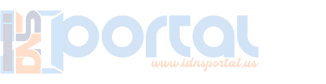
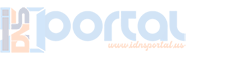

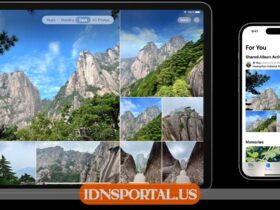


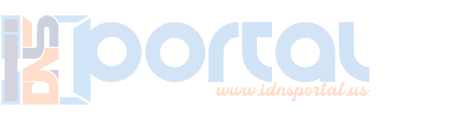
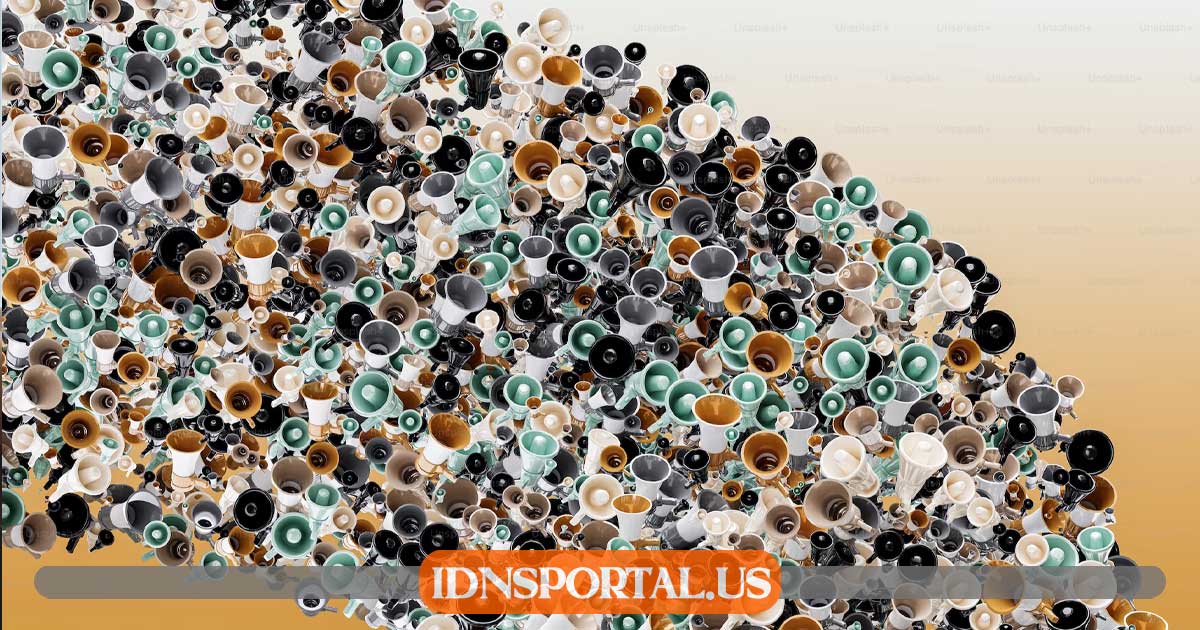
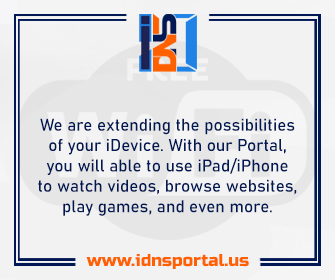
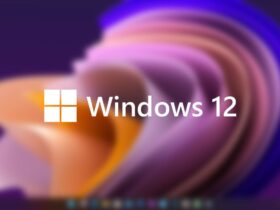

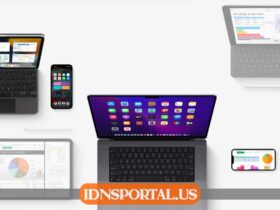

Leave a Reply
View Comments