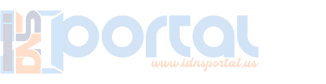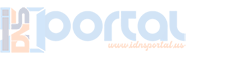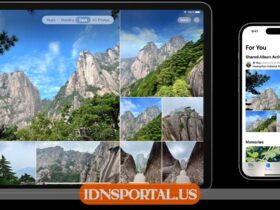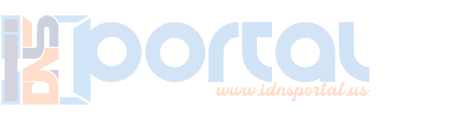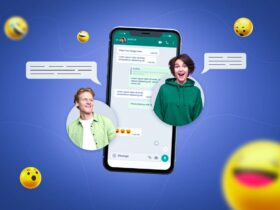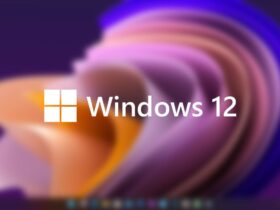Categories
iDNS Portal Inc.
iDNS Portal Inc. (iDNSportal) is a set of services made to bring Internet Browser to your devices, which are not made to work that way or restricted. The most popular connection method is the Captive Portal. The most popular connection method is the Captive Portal. It is based on a hotspot authorization web page, that you can see in many places, like cafes or airports.
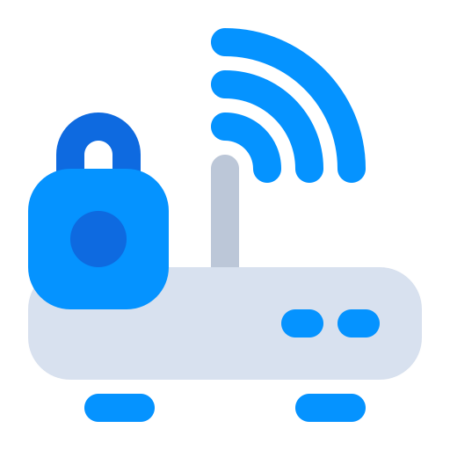
iDNS Portal
With help of this simple step by step guide you will find out which methods are available for your device. Depending on vendor, OS name and version you will get a complete list of options available for you. Once any new option released, this guide will be updated, so if you can’t find a method that is good for you, come back later and try again. To get started find your device below and tap on the selected icon.
iDNS iPhone Portal

Lorem ipsum dolor sit amet, consectetur adipiscing elit. Ut elit tellus, luctus nec ullamcorper mattis, pulvinar dapibus leo.
iDNS iPad Portal

Lorem ipsum dolor sit amet, consectetur adipiscing elit. Ut elit tellus, luctus nec ullamcorper mattis, pulvinar dapibus leo.
iDNS iPod Portal

Lorem ipsum dolor sit amet, consectetur adipiscing elit. Ut elit tellus, luctus nec ullamcorper mattis, pulvinar dapibus leo.
iDNS Android Portal

Lorem ipsum dolor sit amet, consectetur adipiscing elit. Ut elit tellus, luctus nec ullamcorper mattis, pulvinar dapibus leo.
iDNS Nintendo Switch Portal

Lorem ipsum dolor sit amet, consectetur adipiscing elit. Ut elit tellus, luctus nec ullamcorper mattis, pulvinar dapibus leo.
iDNS ChromeOS Portal
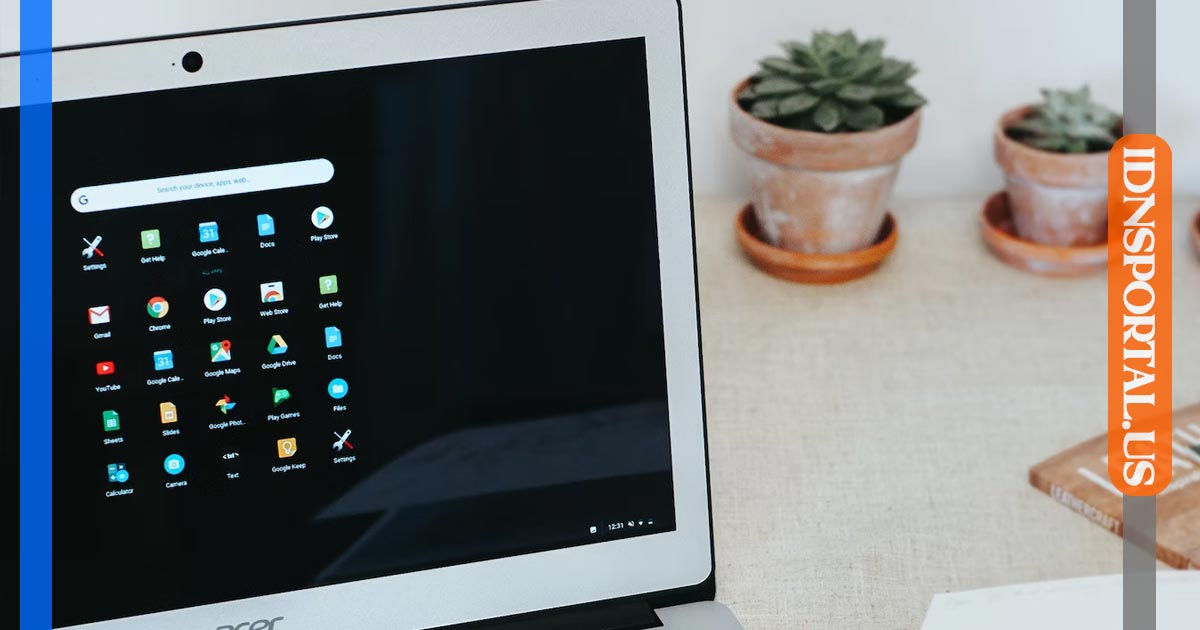
Lorem ipsum dolor sit amet, consectetur adipiscing elit. Ut elit tellus, luctus nec ullamcorper mattis, pulvinar dapibus leo.
FREQUENTLY ASKED QUESTIONS
For now there is possibility to use backward/forward buttons in Captive Portal only. As soon as we find the way to add it in other methods, an update will be released immediately.
To get back to Captive Portal you don’t have to reboot device.
- – Go to the Wi-Fi settings
- – Find the IP4 section
- – Enter to the Client ID field any random numbers
- – Press Back and wait on the Wi-Fi list screen
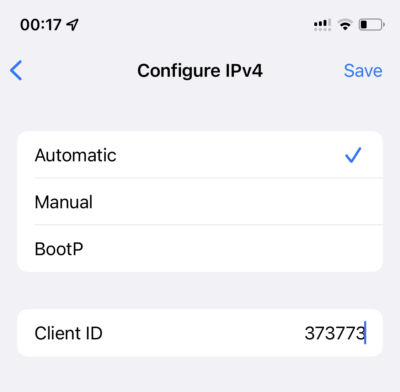
We don’t know the reason of crashes, but for sure we found the way to fix it. Many users reported that this solution worked.
To fix that you need to restore device firmware using iTunes. Follow those instructions.