Going from iPhone to Android can be somewhat tedious, especially when it comes to Apple applications. This is the case with iTunes, which has its own file management that forces you to go through the program. But if you’ve come this far, you may have considered downloading iTunes for Android.
Syncing iTunes with Android is possible, but not as easy as transferring music to the iPhone. To this, we must add some applications that allow you to transfer music from iPhone to Android through iTunes. So, if you want to know how to do it, keep reading.
Is everything ready to start? Go for it!
How can I have iTunes on Android?
You already know that iTunes is Apple’s own development. What does this translate into? The application is not available on Android. What is possible is:
- Sync iTunes with Android like any other multimedia device
- Download content from the iTunes Store on Android
Another aspect that you should keep in mind is that the application has disappeared on iPhone, iPad, and macOS. It now integrates with Apple Music, which you can find on your devices by the name Music. On Windows, the original name is still maintained.
Finally, there are applications that greatly facilitate this process. Something like a kind of iTunes for Android in APK. Some are paid or limit their synchronization ability to check out. But don’t worry, because you are going to learn to do it in every possible way.
How to listen to my iTunes music on Android?
It’s time to get to work, starting with iTunes. The process on Windows and macOS is practically identical. If you don’t have experience transferring files between Android and an Apple computer, you should know that you need an external tool. Android File Transfer is the name of the program and it is installed like any other.
From iTunes for Windows and Mac
To download it, you can access the official Android page from this link. Once installed on your Mac, connect your mobile phone to your computer and select the Transfer files on Android option. With the Music app open (remember, iTunes is no longer available), do the following:
- Open the library you want to export from the side panel. You can sort them by Artists, Albums, Songs, or Recently Added.
- Select the song or playlist you want to export to your Android phone and drag them to the Desktop. Depending on the origin of the song (purchase from the iTunes Store, local file, etc.), it will be downloaded in one format or another.
- To download the information of a playlist, click on the File section and then on Library. Finally, click on Export playlist.
- Next, an XML file will be generated that you must attach to your music folder.
- To download album art, click again on Library, specifically, Get Album Artwork.
After you have exported iTunes music to your computer, the next step is to transfer it to Android. It is recommended to do this in the Music folder at the root of the storage, along with the corresponding folder collection. Playlists, albums, artists, etc.
You can do it as follows:
- Open Windows File Explorer or the Android File Transfer app on Mac.
- With your phone connected, transfer your entire collection to the Music folder. Otherwise, the player app you have installed may not detect it.
- Do not disconnect the device until the transfer is complete.
Con iSyncr
If you find the above process tedious, iSyncr is the best solution; the iTunes for Android par excellence. Of course, you must keep in mind that it has a paid version. The free one is supposed to limit the number of songs that can be exported, so it’s not the best way to do it.
Before proceeding, you can download the Desktop client at this link. The Android application is available from this other one. If you have already installed both apps, grant them all the necessary permissions and follow these steps:
- Open iSyncr Desktop on your computer and also on your phone. Please note that the free version for Android shows quite a lot of advertising, try to get rid of this.
- Select the synchronization method, which can be via WiFi or cable. Next, choose the device where you want to connect.
- If you have iTunes installed, the iSyncr app will show you all the folders you can sync. You just have to select those that you want to have on your mobile phone.
- Finally, click on Sync now.
Does the application show any password or license errors when using it on Android? Some users recommend setting the system language to English temporarily. The password error is easily fixed by changing the credentials in the desktop version in the Security Settings section.
Finally, if you want to have an unlimited number of exports, the promotional price is 5.50 euros. The free version does not allow you to have multiple lists queued, so the export process can take a long time.
With other applications
If you don’t want to checkout, you can use applications like ShareMe. It allows you to transfer files wirelessly and is completely free. It doesn’t integrate with iTunes the same way iSyncr does, but you can export music from your computer in a snap.
You can also use applications like AirDroid. It is free, although it also has some payment options. In any case, the easiest way is to resort to the traditional method: USB cable in hand and manual export of your iTunes songs on Android.
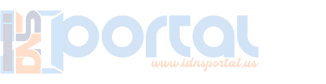
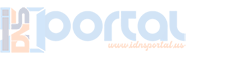

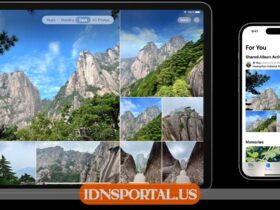


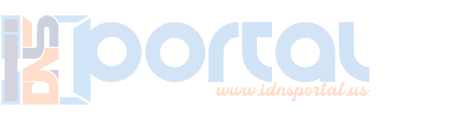

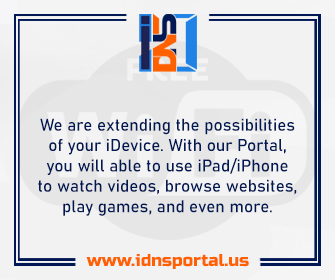

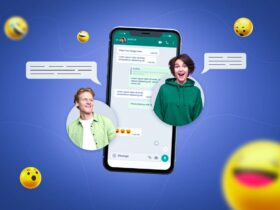

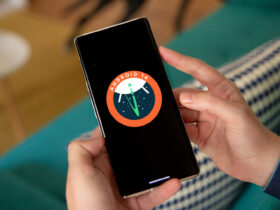
Leave a Reply
View Comments