In 2023, Apple finally paid attention to the iPad and released a worthy update for them iPadOS 17, which in terms of the number of innovations is quite comparable to the mobile iOS 17. Moreover, the latest operating system for tablets works much better than the released firmware for iPhones, so you can safely update your device without fear of encountering problems. The system is literally packed with interesting features at every turn: immediately after installation, try these useful iPadOS 17 features that will make your tablet even better than ever. Try it soon!
How to edit photos on iPad
In iOS 17, Apple developers went a little overboard with updating the built-in photo editor, but it’s not so bad on the iPad screen. Perhaps the most convenient thing is the ability to crop a photo using a special gesture. Just spread your fingers and enlarge the image, after which the photo editor icon will appear in the upper right corner.
It’s a small thing, but it’s nice because you no longer need to look for the “Edit” button, especially since it’s located at the top of the screen. Moreover, if you hold this button, you will have preset image cropping formats. There are four of them in total.
- Full screen – stretches the image across the entire display.
- Original – the image will remain the same size.
- Wide format – 16:9.
- Square is a picture for social networks or avatars.
The photo editor itself in iPadOS 17 has become a little more responsive than in the previous version: for example, tools and pencil settings have appeared automatically if you draw with an Apple Pencil.
Is it possible to disable the split screen on the iPad?
Despite the fact that Stage Manager did not appear in iPadOS 17 for regular tablets without an M-processor, Apple developers added an unusual feature – the ability to disable Split View. Why is this necessary? In fact, the forums are full of complaints from users who are unhappy that the split screen on the iPad or the floating Slide window appears suddenly and is confusing. Now Split View can be disabled, for example, if you buy a tablet for one of your relatives or if it bothers you.
- Go to Settings and select “Multitasking and Gestures”
- At the top, click the thumbnail with the “Off” button below it.
After this, three dots will no longer appear at the top, touching which the iPad screen will split into two parts. In this case, the four-finger gesture, as well as switching the screen with open applications will be available as before.
How to set up an iPad for grandma
Since we’re talking about setting up iPadOS 17 for inexperienced users, I highly recommend trying out Easy Access: when you turn it on, application icons are enlarged, as well as various function buttons like “Back” in the browser. And it’s really convenient on the larger iPad screen than on the iPhone! First, you need to simplify your password code by entering a combination of 4-6 characters, if yours is more complex.
- Go to Settings – “Passcode and Touch ID”.
- Next, enter the old iPad passcode and select “Change.” Enter the current combination again, then a new one.
- Go to “Universal Access” and select “Simplified Access” at the bottom.
- Follow the settings, add application icons, and set a password code for Simplified Access.
You’ll get huge icons on your iPad screen and big buttons in apps for easy interaction. You can disable Easy Access on your iPad by pressing the power key three times and then entering the passcode set for this feature.
How to change the passcode on iPad if you forgot
By the way, if using the previous function you forgot your iPad passcode, then with iPadOS 17 you can reset it. The system now has a feature that allows you to unlock your tablet using the old code. All you need to do is enter the wrong combination several times, and on the screen that appears, click “Forgot your password” and use the one you had before the change.
After this, the system will prompt you to enter a new password code – you just have to remember it. Also, be sure to go to your passcode and Touch ID settings and select “ Revoke old passcode ” to make it invalid. This way you can easily protect yourself from other users using your iPad. You can also reset your old passcode in iOS 17.
Widgets on the iPad lock screen
Perhaps the main innovation of iPadOS 17 is widgets on the lock screen, which can also be configured separately for vertical and horizontal orientation. Our instructions will help you deal with them, but there is another life hack that will definitely come in handy – hide widget information while the iPad is locked! Look how simple it is.
- Go to Settings and select Touch ID & Passcode.
- Enter your passcode.
- Then scroll down to the “Access with screen lock” section.
- Turn on the slider next to Home Screen Widgets.
Now widgets will not work on the lock screen, but as soon as you enter the passcode or put your finger on Touch ID, it will immediately appear. A simple life hack, as in the case of notifications, which will help you secure your device!
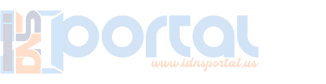
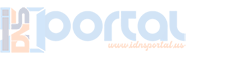

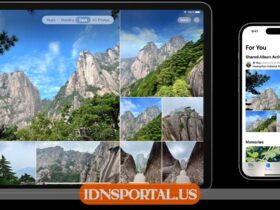


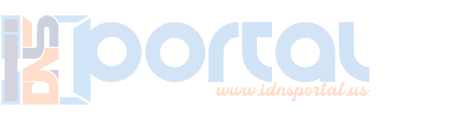
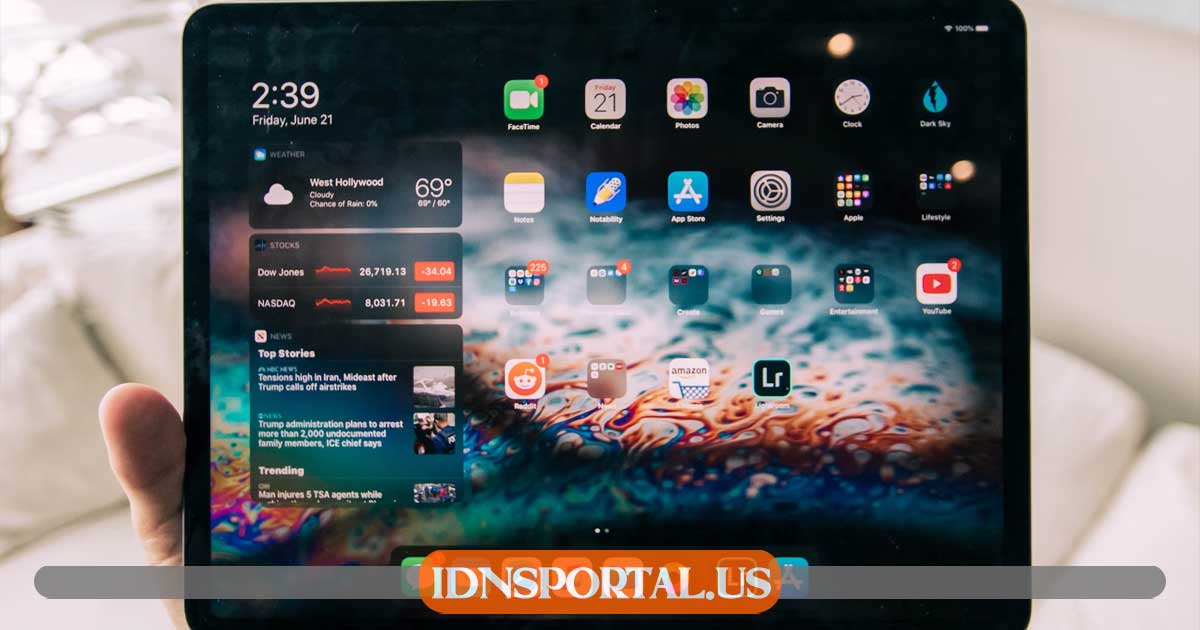
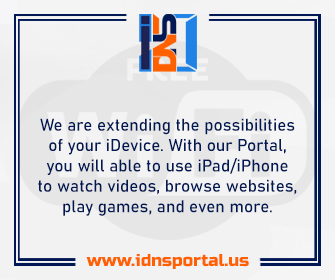
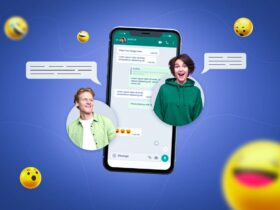


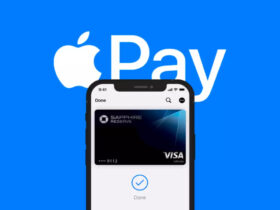
Leave a Reply
View Comments